Adding an image to your post!
5 posters
Page 1 of 1
 Adding an image to your post!
Adding an image to your post!
right here's a little guide lol:
First you want to click the little button with a picture on it and little floppy disk.

Which will bring up the box in the picture.
Then click 'Browse..' and choose your file.
Once you have chosen your file, choose to resize it or not, 640px is the best size.
and click 'Host it'
Then this will come up:

Then, copy and paste the second line of code into the test box/post editor.
When you post your post it will show up.
OR if you are in WYSIWYG mode. (switch in and out of this mode by clicking button) then what you want to do is, instead of copying the second line of code, you want to copy the third line of code.
button) then what you want to do is, instead of copying the second line of code, you want to copy the third line of code.
And then click on the box of a picture without a floppy disk on, and paste the code into this box and click okay. Your picture will then appear in your post editor/text box for you move around and resize etc.
First you want to click the little button with a picture on it and little floppy disk.

Which will bring up the box in the picture.
Then click 'Browse..' and choose your file.
Once you have chosen your file, choose to resize it or not, 640px is the best size.
and click 'Host it'
Then this will come up:

Then, copy and paste the second line of code into the test box/post editor.
When you post your post it will show up.
OR if you are in WYSIWYG mode. (switch in and out of this mode by clicking
 button) then what you want to do is, instead of copying the second line of code, you want to copy the third line of code.
button) then what you want to do is, instead of copying the second line of code, you want to copy the third line of code. And then click on the box of a picture without a floppy disk on, and paste the code into this box and click okay. Your picture will then appear in your post editor/text box for you move around and resize etc.
Last edited by Jordan on Mon May 23, 2011 11:33 pm; edited 1 time in total
 Re: Adding an image to your post!
Re: Adding an image to your post!
Or.. you can go to an image hosting website and add [i m g] *insert link ending with .jpg/.png[/i m g]
Image hosting website examples:
TinyPic (Has an option where you an resize images)
PhotoBucket
Pict
Imgur
Of course, there are many more and it's all about preference!
Note: There should be no spaces between the brackets or link. I just added them so a broken image doesn't show up. It is also crucial that your link ends in either .jpg, .png, or one of the others. Those are the two I know work for sure - experiment, if you want to know which other extensions can be used.
And it'll show up in your post as a thumbnail that can be enlarged when clicked on. I used that method in my intro. It should work on most forums.
Straight from my intro:

Turns out to be:

Repeat as needed
And if you want an even simpler method, just simply click:

This should pop up:

That's where you copy+paste the link you have for your image (again, ending in either .jpg/.png/or another extension that works:

^ This basically just add's the before and after your link for you. It's the same as manually typing it.
before and after your link for you. It's the same as manually typing it.
Also, these methods are GREAT if you already have the link to the image or want to cross post images without having to save them first (always with permission, of course!).
To get an image's link:
*Right Click the image
*Copy Image Url or View Image/Open image in new tab (just copy the link from the browser navigation bar)
Quicktip: All browsers are different!
And viola! There you have it! (:
Jordan's method is MUCH quicker if you have an image you need to upload first!
Hope this helps! It really depends on which method you prefer. They all work great!




Image hosting website examples:
TinyPic (Has an option where you an resize images)
PhotoBucket
Pict
Imgur
Of course, there are many more and it's all about preference!
Note: There should be no spaces between the brackets or link. I just added them so a broken image doesn't show up. It is also crucial that your link ends in either .jpg, .png, or one of the others. Those are the two I know work for sure - experiment, if you want to know which other extensions can be used.
And it'll show up in your post as a thumbnail that can be enlarged when clicked on. I used that method in my intro. It should work on most forums.
Straight from my intro:

Turns out to be:

Repeat as needed

And if you want an even simpler method, just simply click:

This should pop up:

That's where you copy+paste the link you have for your image (again, ending in either .jpg/.png/or another extension that works:

^ This basically just add's the
 before and after your link for you. It's the same as manually typing it.
before and after your link for you. It's the same as manually typing it.Also, these methods are GREAT if you already have the link to the image or want to cross post images without having to save them first (always with permission, of course!).
To get an image's link:
*Right Click the image
*Copy Image Url or View Image/Open image in new tab (just copy the link from the browser navigation bar)
Quicktip: All browsers are different!
And viola! There you have it! (:
Jordan's method is MUCH quicker if you have an image you need to upload first!
Hope this helps! It really depends on which method you prefer. They all work great!





onearies- Member
- Posts : 14
Join date : 2011-05-22
Location : Los Angeles, CA LGF Points : 20
LGF Points : 20
 Re: Adding an image to your post!
Re: Adding an image to your post!
Thanks for this Ashley, this should definitely be a help to everyone now.
I'll make this a sticky.
I'll make this a sticky.
 Re: Adding an image to your post!
Re: Adding an image to your post!
No problem!! Just glad I could help!

onearies- Member
- Posts : 14
Join date : 2011-05-22
Location : Los Angeles, CA LGF Points : 20
LGF Points : 20

jessmonster- Loyal Member
 Status : Hello!
Status : Hello!
Posts : 316
Join date : 2011-05-29
Location : Glasgow, Scotland LGF Points : 374
LGF Points : 374
 Re: Adding an image to your post!
Re: Adding an image to your post!
I hope my two cents are accepted here....
As some may have figured out, the embedded singular upload of pictures is useful for singular pictures! Well, I've been uploading pictures a long time and have a mass upload way that is very easy. I personally use photobucket, which is a free to use image hosting site.
Step One: When on the home screen, you will click this upload button.

Step Two: You will then click this big green button; They provide instructions for the next step, but I just click and drag.

Step Three: I click and drag to select the mass amount of photos I want. You can hold the CTRL button like they mention and deselect photos you do not wish to upload.

Step Four: Click open.
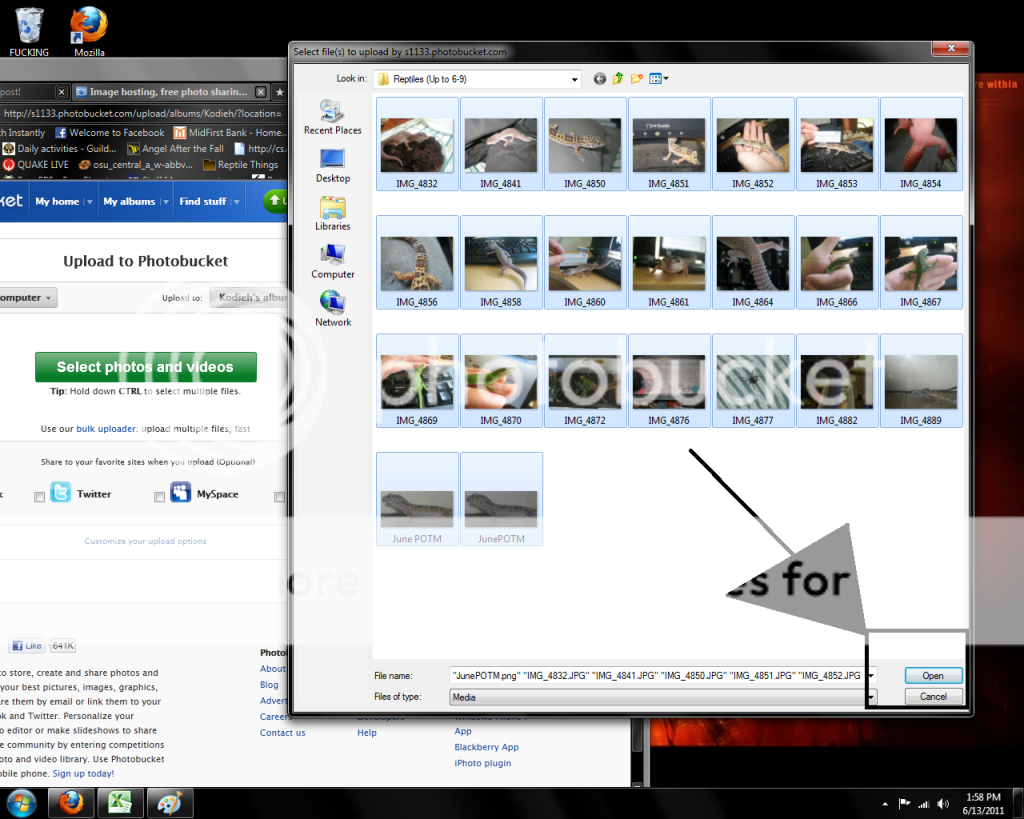
Step Five: Wait for it finish uploading...
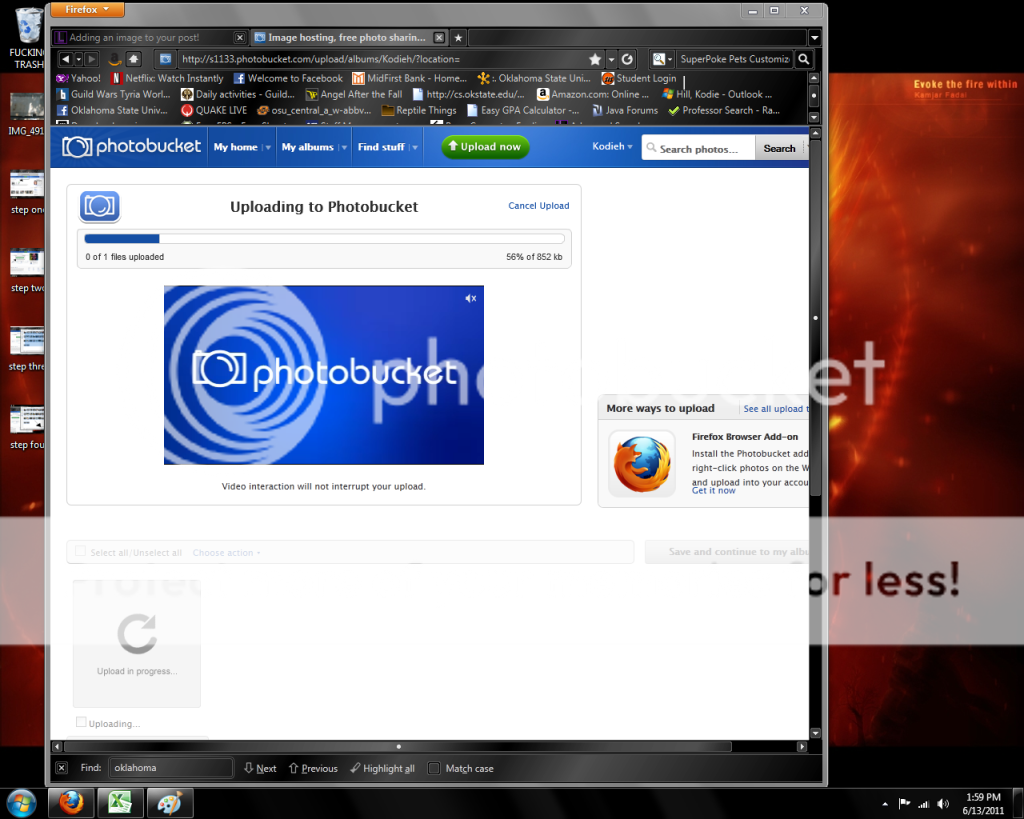
Step Six: Click save and continue to my album; Or whatever that specifically says. ;D

Step seven: At your album, you will hover over the picture you would like to put on the forum and click the indicated box to get an already forum formatted picture with the IMG tags on it.

Step Eight: Just for the sake of it, the single IMG tags are needed. As described in the previous step the link is already formatted to be posted and loaded to the forum.

Step nine: DONE! I admit, you do a lot of back and forth's with having to copy one link at a time but the up shot is that you upload all the pictures in one swoop and then are just back and forthing!

As some may have figured out, the embedded singular upload of pictures is useful for singular pictures! Well, I've been uploading pictures a long time and have a mass upload way that is very easy. I personally use photobucket, which is a free to use image hosting site.
Step One: When on the home screen, you will click this upload button.

Step Two: You will then click this big green button; They provide instructions for the next step, but I just click and drag.

Step Three: I click and drag to select the mass amount of photos I want. You can hold the CTRL button like they mention and deselect photos you do not wish to upload.

Step Four: Click open.
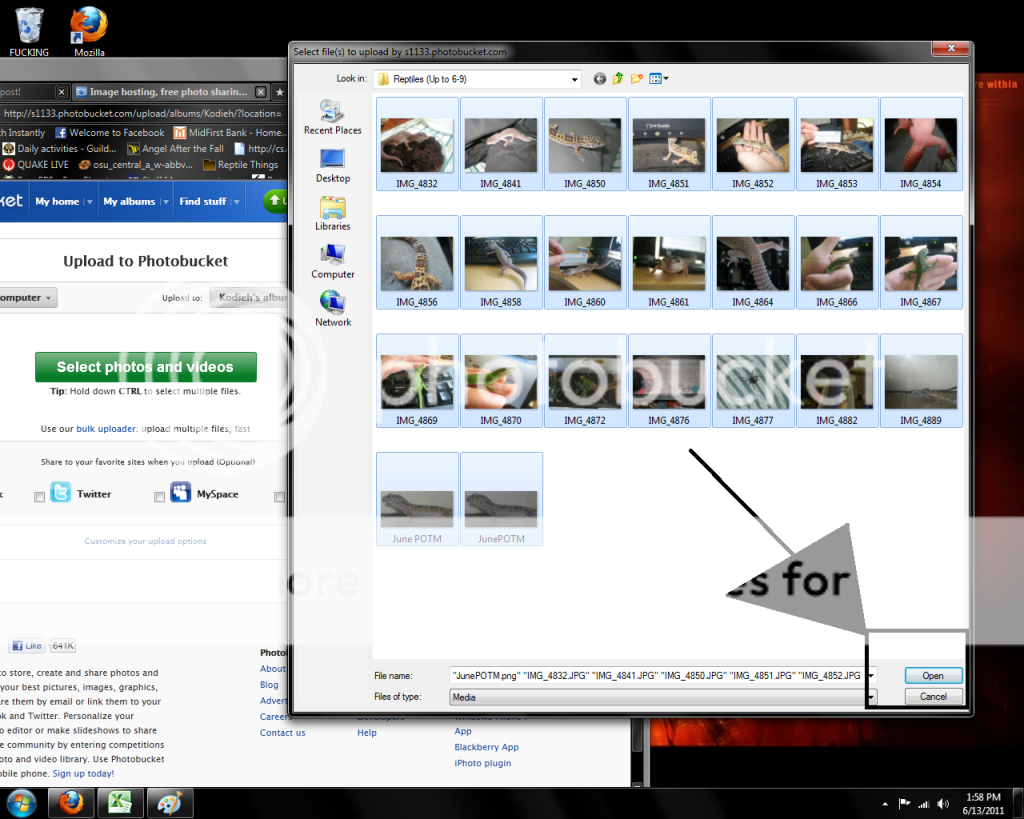
Step Five: Wait for it finish uploading...
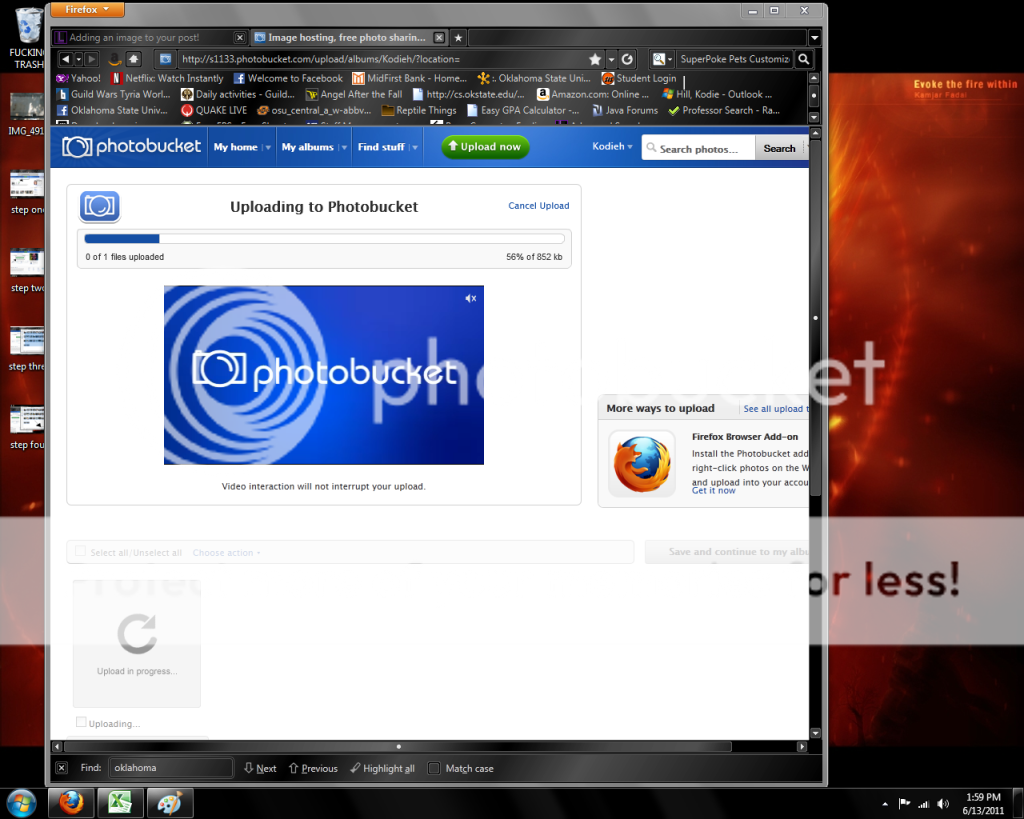
Step Six: Click save and continue to my album; Or whatever that specifically says. ;D

Step seven: At your album, you will hover over the picture you would like to put on the forum and click the indicated box to get an already forum formatted picture with the IMG tags on it.

Step Eight: Just for the sake of it, the single IMG tags are needed. As described in the previous step the link is already formatted to be posted and loaded to the forum.

Step nine: DONE! I admit, you do a lot of back and forth's with having to copy one link at a time but the up shot is that you upload all the pictures in one swoop and then are just back and forthing!

 Re: Adding an image to your post!
Re: Adding an image to your post!
Hi, can anyone tell me how to rotate a photo in a post? Mine always come out sideways!
EmilyT- Member
 Status : Gummy's about to shed for the first time since I got him. YAY!
Status : Gummy's about to shed for the first time since I got him. YAY!
Posts : 9
Join date : 2011-09-02 LGF Points : 34
LGF Points : 34
 Similar topics
Similar topics» Adding our own geckos to our profiles?
» Adding a "friends and ignore"option
» Adding "go to first unread" option to threads
» Adding a care questionaire to the health section
» As promised... (IMAGE SUPERHEAVY)
» Adding a "friends and ignore"option
» Adding "go to first unread" option to threads
» Adding a care questionaire to the health section
» As promised... (IMAGE SUPERHEAVY)
Page 1 of 1
Permissions in this forum:
You cannot reply to topics in this forum






